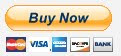The most common carrier of virus to your PC or laptop is the external storage like the USB. Aside from the usual prevention like scanning the USB by an antivirus before opening any files from it, an effective way (and the most convenient way I ever tried) is the use of USB drive vaccination. I've been using Panda Security's USB and Autorun Vaccine. How it works...? It works through COMPUTER VACCINATION and USB DRIVE VACCINATION:
Panda USB Vaccine - free antimalware to block malware spreading through USB drives.
There is an increasing amount of malware which, like the dangerous Conficker worm, spreads via removable devices and drives such as memory sticks, MP3 players, digital cameras, etc. To do this, these malicious codes modify the AutoRun file on these devices.
Panda USB Vaccine is a free solution designed to protect against this threat. It offers a double layer of preventive protection, allowing users to disable the AutoRun feature on computers as well as on USB drives and other devices:
Vaccine for computers: This is a ‘vaccine' for computers to prevent any AutoRun file from running, regardless of whether the device (memory stick, CD, etc.) is infected or not.
Vaccine for USB devices: This is a ‘vaccine' for removable USB devices, preventing the AutoRun file from becoming a source of infection. The tool disables this file so it cannot be read, modified or replaced by malicious code.
This is a very useful tool as there is no simple way of disabling the AutoRun feature in Windows. This provides users with a simple way of disabling this feature, offering a high degree of protection against infections from removable drives and devices.
- www.pandasecurity.com